Tutorial: Activate MMS 100% On Firmware 3.0
I have noticed a lot of people having trouble with mms working. I have written fool proof instructions to get your mms 100% working if you are using an iPhone 3G or a 3GS. If the following does not get your mms working I suggest you call AT&T and make sure they didn’t forget about unblocking mms on your account. Of course you can tell them a little white lie when they ask you if your on firmware 3.1.
Note: If you do the following be sure to uninstall any tethering hack you have installed on your jailbroken iphone. Whether it be the mms/tethering hack from cydia or just the downloaded mobile config files from websites. Uninstall all of them and the reset your network settings before doing the following.
The download below is the 5.5 ipcc carrier settings update AT&T pushed out today to enable mms. The file has been edited by stealthbravo over at modmyi for us users who are wanting to stay on firmware 3.0. The edited file adds the internet tethering option and cellular data network settings along with the correct mms settings. The official unedited file adds mms but you don’t get the tethering option or the ability to edit your cellular data that is why if your like me, you will use this very helpful file that adds the extra features.
After downloading the ipcc wait… You still have to do a few extra steps before using it because itunes doesn’t allow you to update your carrier settings using the ipcc file. Do the following exactly as stated:
- Exit itunes completely
Windows
- Click on start > run > type in cmd and press enter, you should end up with something like this if you did it right:
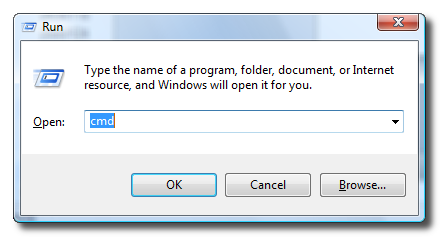
- After press enter you will see a command prompt window pop up similar to this:
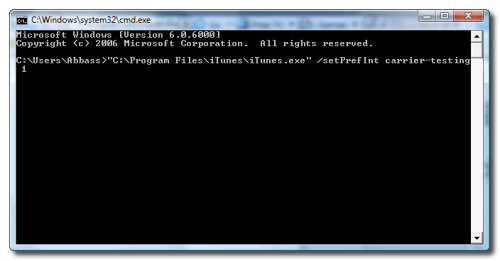
- Now don’t type anything in copy and paste the following line into the command prompt:
“C:\Program Files\iTunes\iTunes.exe” /setPrefInt carrier-testing 1
- Press enter after copying the above and nothing will happen, leave it as is
- Connect your iphone to the computer
- Open itunes from the start menu
- Select your iphone under the list of devices
- Hold SHIFT and CLICK CHECK FOR UPDATES. Navigate to the downloaded ipcc file you got and update your carrier settings
OSX
- Close Itunes Completely
- Open terminal
- Copy and past the following line into terminal
defaults write com.apple.iTunes carrier-testing -bool TRUE
- After copying the line to terminal press enter and nothing will happen just leave it as it is.
- Connect your iphone to your mac
- Open itunes
- Select your iphone from the device list on the left
- Hold OPTION and CLICK CHECK FOR UPDATES
- Choose the downloaded ipcc file and reboot your iPhone
Note: Before you say this doesn’t work go to settings > general > network > cellular data network and make sure you have these settings. Click the images to enlarge
via iPhoneSpot
Blog Archive
-
►
2010
(3)
- ► Ιανουαρίου (3)
-
▼
2009
(67)
- ► Δεκεμβρίου (2)
-
▼
Σεπτεμβρίου
(9)
- Tutorial: Activate MMS 100% On Firmware 3.0
- iPhone 3GS transforming into a netbook!
- Installous 3 to be released!
- iTunes 9.0.1 is safe to update!
- Very funny iPhone fake advert…
- How to jailbreak your iPhone (1st Gen or 3G) v3.1 ...
- iPhone OS 3.1 changelog
- iPhone OS 3.1: Jailbreak and Unlock issues
- iTunes 9 removes previous firmware IPSWs
- ► Φεβρουαρίου (21)
- ► Ιανουαρίου (11)
-
►
2008
(27)
- ► Δεκεμβρίου (3)
- ► Σεπτεμβρίου (4)
- ► Ιανουαρίου (1)



0 σχόλια:
Δημοσίευση σχολίου